What is Spam?
Spam is junk mail which may include advertisements, online offers, coupons, scams, and other unwanted email messages. Spam tends to clog one’s inbox, so it’s important to know how to avoid and control spam so that your inbox only contains the email messages that you prefer.
Each type of email system has different ways to control spam. For companies and business environments, email programs such as Microsoft Outlook may be used, and there may be a global way that spam is being handled through use of spam-filtering software.
For many individuals, where a variety of web email programs may be used, such as Yahoo email, Google email (Gmail), or other applications, there are settings in each email application that you can change to control the spam which may be sent to your inbox. I have found that Gmail seems to do a better job at controlling spam emails as compared to other web email programs.
Yahoo, on the other hand, seems to do a poor job in controlling spam. So I’ve devoted this article to helping Yahoo email users understand the spam settings available which can help you reduce your spam.
How Do Companies Get Your Email Address?
Whenever you register online for any type of account which may be for online purchases, job searching, clubs, coupons, free software downloads, games, etc., there is a chance that the company may share or sell your email address with other companies. Be sure to read the privacy policy for the website or company you are providing your email address to.
Another way your email address may be shared is if you fill out a paper form or online form which may require your email address. One way to avoid getting too much spam in your mail email account is to setup a secondary email account to use for online purchases, registration cards, stores, etc.
How Do You Block Spam in Yahoo Email?
First, let’s take a look at the Spam folder. In Yahoo email, click on Spam under the folder listings on the left, as shown here:
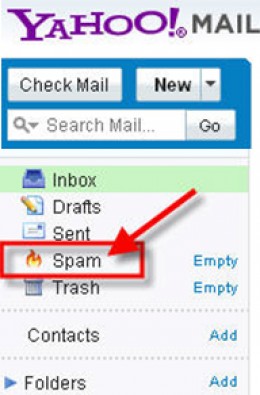
This means that because SpamGuard has never been turned on, and no suspected spam is being sent to your Spam folder.
To send suspected spam to the Spam folder automatically, turn on SpamGuard. Click on Options, then More Options from the menu on the upper right of the screen, as shown here:
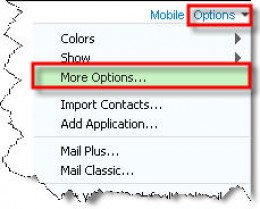
Next, on the right of the Spam settings screen above, click in the checkbox to Automatically send suspected to my Spam folder (see checkbox in picture above). Before the checkbox, be sure to specify how often you want to empty your Spam folder (once a week, once a month, etc.).
You can manually add email addresses by clicking on the Add button and pasting one or more addresses, as shown in the graphic below. Once you have changed your Spam settings, be sure to click on Save Changes on the upper left, as shown here:

In your inbox, you can manually send spam messages to your spam folder by selecting the email message(s), then clicking on the Spam button, as shown here:
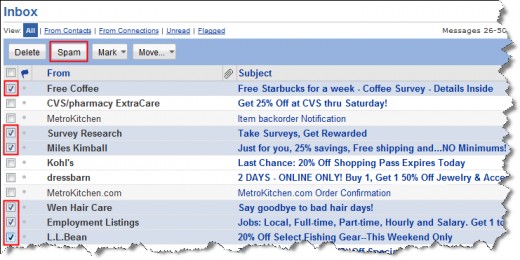
When you mark email as spam, not only do the email messages go to your spam folder, but the email addresses (senders of the spam messages) are added to the Blocked Addresses list.
What To Do If Too Many “Good” Email Messages Are Going to Your Spam Folder
If email that you need is missing from your inbox, and ends up in your Spam folder instead, then go back to your Spam settings and use the Remove button to remove the email address(es) of senders who you would like to receive email from, as shown here:
Will SpamGuard dispose of all unwanted messages? Unfortunately, it won’t, but it will assist you in cleaning up some of your spam.
Other Solutions:
- Sign up with a Gmail account which tends to have less Spam.
- Do not use Yahoo email for your primary email address, since Yahoo email tends to have a lot of spam.
- Use a new secondary email for all online purchases, where email addresses will be required for registering accounts.
I hope you have found this article helpful, especially if you are a Yahoo email user.
Here are some other links which you may find helpful:
- How Spammers Get Your EMail ID And What You Can Do If Spammed
Every day we get spam mails from unknown persons. Sometimes we delete them without reading, and at best we report these messages as spam to the respective email providers. Have you ever wondered from where...
Do you think it's possible that Spam will someday be controlled?
yahoo email spam filter settings, yahoo mail spam filter not working 2014, yahoo mail spam filter rules
Source: http://docphy.com/technology/computers/software/set-spam-settings-yahoo-email.html
No comments:
Post a Comment